- Save
- Spend
-
Borrow
Borrow
- Prepare
- Digital Services
 Sign In
Sign In

Mobile payments allow you to conveniently and securely use your phone or device to make purchases.
If you want the power to make purchases with your mobile device, you can connect your Wings Debit or Credit Cards to digital wallets. Our cards are compatible with Apple Pay, Google Pay and Samsung Pay to make payments possible from any device.
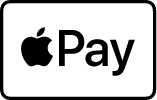
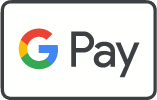
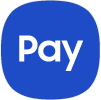
| Apple Pay | Google Pay | Samsung Pay | |
|---|---|---|---|
|
Compatible Devices |
Apple iPhones since the SE, Apple Watch, MacBook Pro with TouchID, iPads since 5th generation, iPad Pro and iPad Mini |
Android phones with NFC and HCE support running KitKat (4.4) or higher |
Samsung Galaxy phones since the Galaxy Note 5, Gear Watch and Gear Watch Active, Gear S2 and S3 |
|
Authentication |
FaceID or fingerprint |
Fingerprint, PIN, pattern or password |
Fingerprint, PIN or iris |
|
Where Can I Use? |
Works with NFC terminals, in-app and web purchases |
Works with NFC terminals, in-app and web purchases |
Works with NFC, magnetic stripe or EMV terminals, in-app purchases |
|
Cards Available |
Credit, debit and loyalty cards |
Credit, debit, loyalty and gift cards |
Credit, debit, loyalty and gift cards |
Open the Google Pay app and touch the plus sign in the bottom right corner, Touch Add a credit or debit card, use the camera to capture your card or manually enter the information.